Tally.ERP 9
Printing Company Logo On Invoices
Tally.ERP 9 A Release 3.0 or later,
you can print your company’s logo on plain paper as this version supports image
printing. The logo images should be stored in .bmp, .jpg or .jpeg image formats.
By using the image printing feature, you can now create exclusive reports and
Documents with your company’s logo, which will add to their value and render a unique
Identity to each official document.
To configure the logo printing function:
• Go to ‘Gateway of Tally > F11: Features > Accounting Features’.
• Set the option ‘Enable Company Logo’ to ‘Yes’.
Enabling the printing of the company logo
Then the location of the logo needs to be entered in the ‘Company Logo Path’ screen.
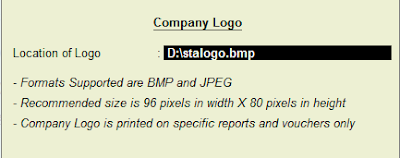
Now Make a sales voucher for the purpose of logo printing in invoice mode:
Gateway of Tally > Accounting Voucher > F8 sales voucher.
Then give the command ‘Alt + P’ to enable printing.
An Invoice with a logo ready for printing:
Printing Company Logo On Invoices
Tally.ERP 9 A Release 3.0 or later,
you can print your company’s logo on plain paper as this version supports image
printing. The logo images should be stored in .bmp, .jpg or .jpeg image formats.
By using the image printing feature, you can now create exclusive reports and
Documents with your company’s logo, which will add to their value and render a unique
Identity to each official document.
To configure the logo printing function:
• Go to ‘Gateway of Tally > F11: Features > Accounting Features’.
• Set the option ‘Enable Company Logo’ to ‘Yes’.
Enabling the printing of the company logo
Then the location of the logo needs to be entered in the ‘Company Logo Path’ screen.
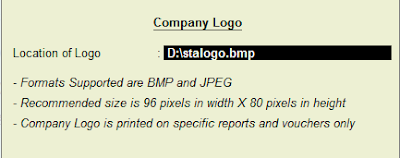
Now Make a sales voucher for the purpose of logo printing in invoice mode:
Gateway of Tally > Accounting Voucher > F8 sales voucher.
Then give the command ‘Alt + P’ to enable printing.
An Invoice with a logo ready for printing:


